
The Ultimate Guide on How to Factory Reset Synology Router!
Synology routers are well-known devices that fulfill all your networking needs. Hereon, this networking gateway elevates the network speed and eliminates the dead spots. Besides the exceptional features of the Synology routers, the user faces some internal glitches that cannot be fixed with any method. So, to resolve these issues we need to factory reset Synology router.
In addition, this guide will elaborate on the detailed procedure to reset the Synology router. Also, you will get troubleshooting tips to fix common issues such as network drop-offs, power outages, and many more. Similarly, we can fix multiple issues with the factory reset of the device and we have given a comprehensive guide on why and how to reset Synology router. So, understand the guide to resetting the Synology gateway effortlessly:
Why Do We Reset Synology Router?
The Synology reset needs to be performed due to some common reasons which are mentioned below:
- Security concern
- Forget passwords or login credentials
- Firmware issues
- Software glitches
- Reconfiguring settings
- Slower the router speed
- Connectivity issues
How to Factory Reset Synology Router?
The reset procedure of the Synology routers can be performed through the web interface and the reset button method. Both methods are easily understandable even for a new user. So, read both the methods carefully:
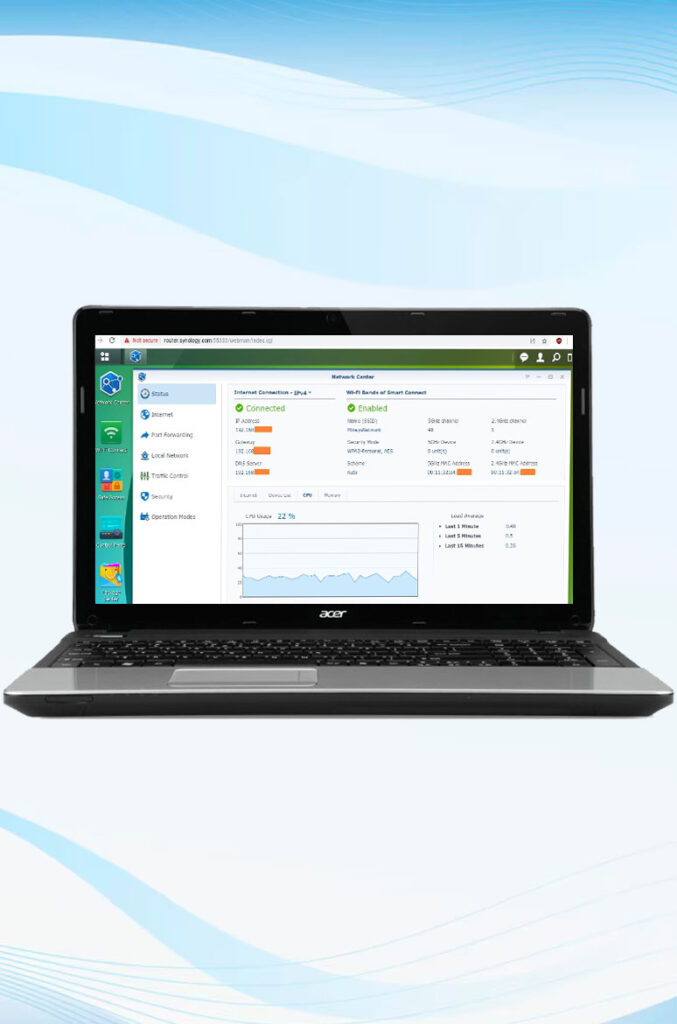
Using the Web GUI for Synology Router Factory Reset
- Primarily, switch on the Synology networking router.
- Further, join the PC/Laptop with the recommended 2.4 GHz wifi network.
- Now, launch the compatible web browser on Windows.
- After that, mention the router.synology.com web address in the address bar.
- Next, get into the admin panel by entering the admin credentials.
- Hereon, you land on the home wizard of the networking router.
- Later, go to the control panel>System>Update & Restore options.
- Now, tap on the ‘Restore factory defaults Settings’ and the pop-up window appears.
- Next, click on the erase all data option to end the reset procedure.
- Finally, the reset procedure will complete when the device will restart.
The Reset Button Method to Reset Synology Router
- Initially, power on the Synology router.
- Now, find the reset button on the Synology router.
- Next, press the button with a sharp object.
- Hereon, wait for at least 10 seconds until the router reverts to its default settings.
- When a power LEd turns solid, release the reset button.
- The LED indicates that the router is reset successfully.

Struggling While Resetting Synology Router? Here are the Solutions!
Most often the user struggles with the reset procedure because of some temporary glitches such as network drop-offs, login denials, power outages, and many more. Further, we can fix these issues with some common but effective tips. So, let’s discuss how to fix the common issues:
- Firstly, inspect that your power adapters are not burnt or cracked. Check that the cables and power adapters are of the original brands.
- Confirm that the device is properly connected to the power adapters and the device is getting sufficient power supply.
- Check that the device is linked to a stable network. If you are facing frequent drop-offs then use ethernet cables to stabilize the network.
- Eliminate all the network barriers such as heavy furniture, baby monitors, sheer curtains, mirrors, etc to improve the signal strength.
- Ensure you have pressed the reset button for the recommended time and notice the LED blink.
- Check that your web browser is compatible with the given web address, otherwise, shift to the compatible web browser or update your browser.
- Clear all unwanted browser data such as history, cookies, or caches for a seamless performance.
- Remove all the tangled/ faulty wires and tighten up the loose connections.
- Perform the power cycling to get rid of the internal glitches.
We have given the troubleshooting section to fix the common errors. If you want a configuration guide for the Synology router, drop us a line!